I spend considerable time between client projects exploring the Articulate e-Learning Heroes forum looking for ways to help others and continually improve my skills with Storyline 360. A while back, someone asked how to create a Results Slide that showed how participants scored across multiple section quizzes in a course.
The example that follows shows my proposed solution to their challenge. Please keep in mind; the purpose of this sample was to solve a challenge for a fellow e-Learning designer. Form and function were the priority, not visual aesthetics.
Mechanics
I utilized Storyline’s built-in quiz slides and created three separate quizzes. Each quiz had its own Results Summary Slide. As the learner completed each section, a Results Screen displayed their score (both in points and percentages). After the learner finished a section, they returned to the main screen to select another quiz category. To preview this sample, click any of the images below.
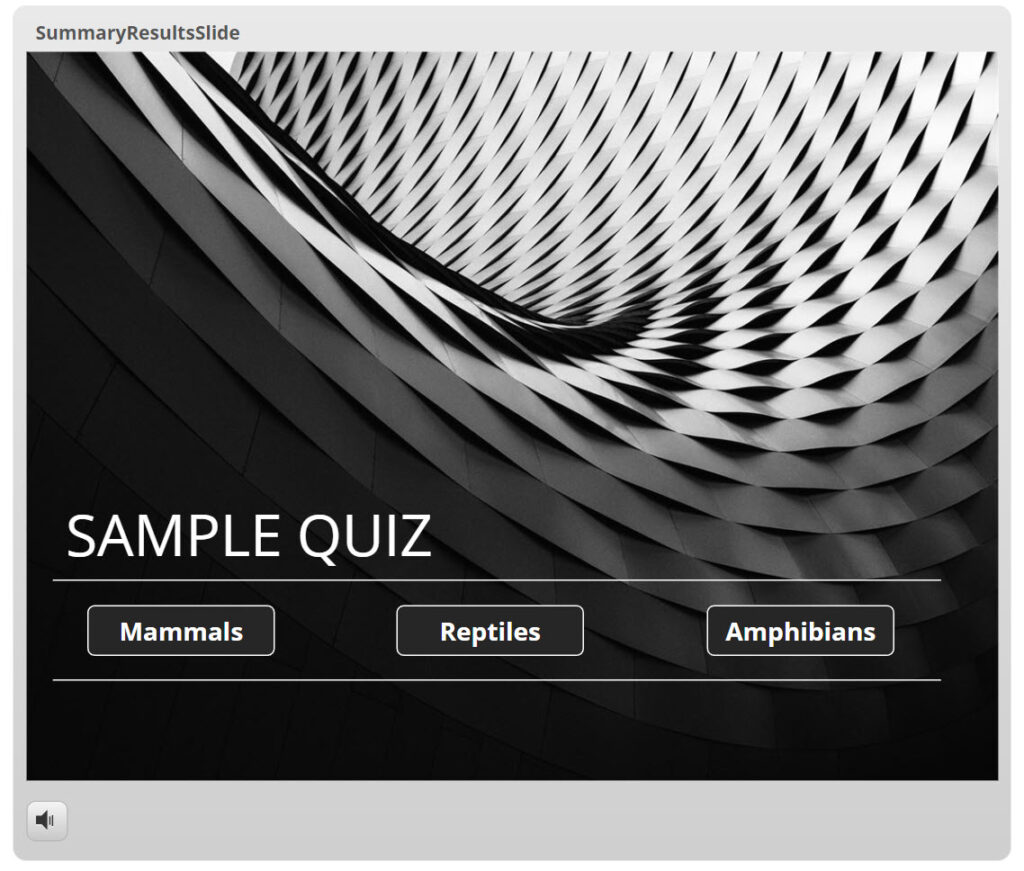
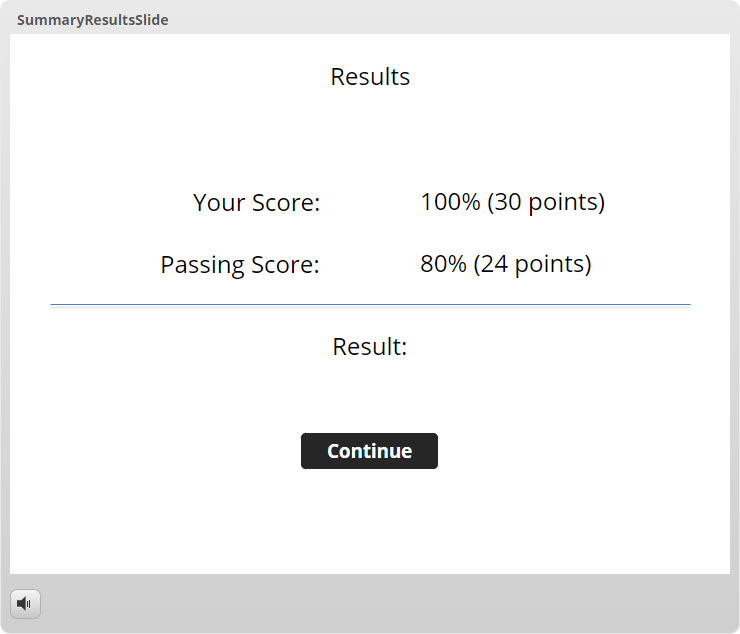
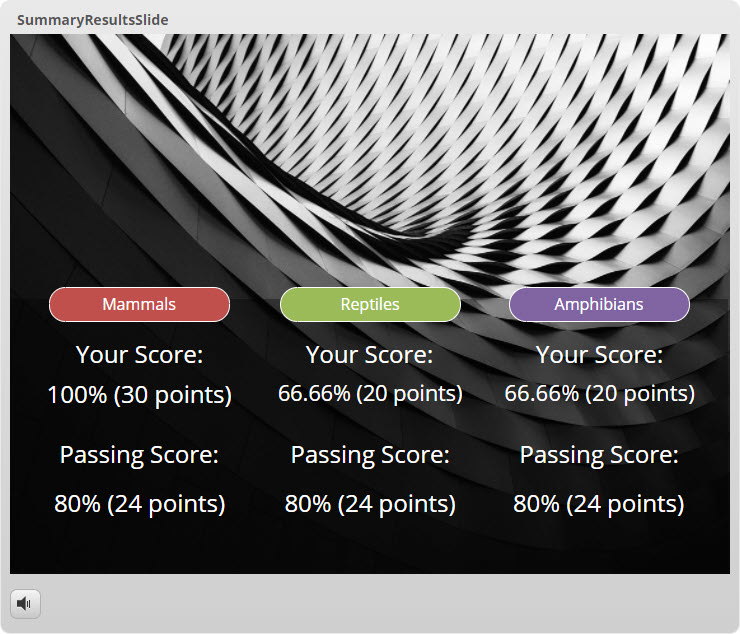
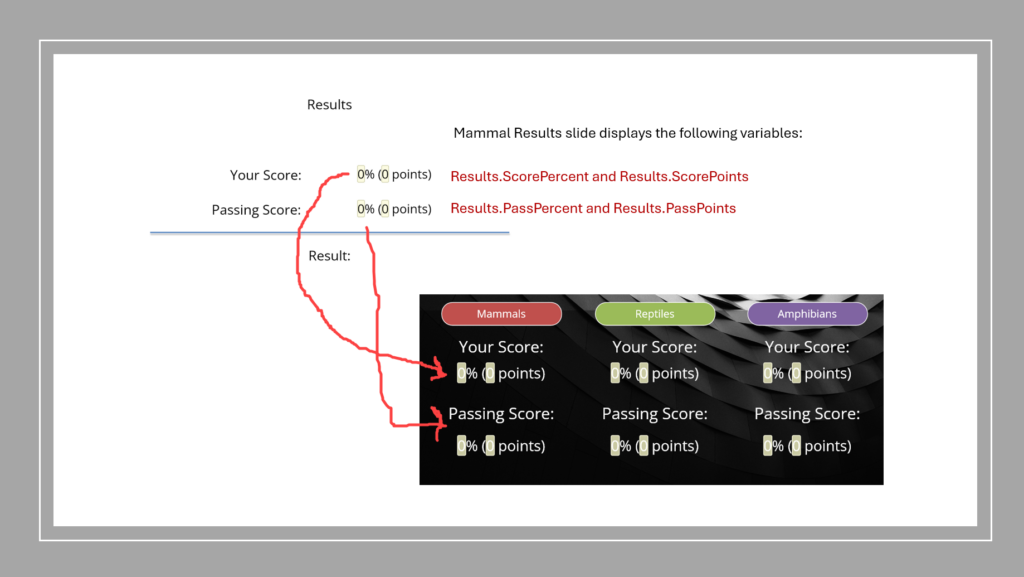

Can each quiz result be a separate entry in an LMS ?
Robert,
Thanks for stopping by and taking the time to comment. Storyline 360 only sends one quiz result to your LMS. Recent changes from Articulate made it possible to have multiple quizzes in a course, but the quiz result slide that executes its “submit results” first is the one that will be tracked and scored in your LMS. You can learn more about how it handles multiple quizzes here:
https://articulate.com/support/article/Storyline-360-More-Quizzing-and-Tracking-Options#tracking-quizzes
How did you create a final results slide that showed the individual results from each scene?
Rachel,
For some reason, your comment just showed up in my dashboard. A bug on my end perhaps?! My apologies. If you are still looking for more information, let me know and I’ll reach back to you. Otherwise, I’ll assume you figured this out by now for sure!
Richard
Hello Richard,
I just got to your page after looking for an answer to a problem on e learning heroes and forums.
And it seems like you did what I’m trying to do !! How do you create the last result slide with the details of the different scores ? I can’t find a way so far …
(please excuse my english mistakes, I’m French)
Thank you !!
Levana,
Thank you for asking. I’ve added an updated photo to the post showing what I’m explaining. You may need to refresh your browser to get the updated image.
– 3 quizzes were created (Mammals, Reptiles, Amphibians).
– Each quiz has a Results slide
– The Mammal Results slide displays the following variables:
Results.ScorePercent and Results.ScorePoints
Results.PassPercent and Results.PassPoints
– The Reptile Results slide displays the following variables:
Results1.ScorePercent and Results1.ScorePoints
Results1.PassPercent and Results1.PassPoints
-The Amphibian Results slide displays the following variables:
Results2.ScorePercent and Results2.ScorePoints
Results2.PassPercent and Results2.PassPoints
-The final Summary slide shows all of the variables from above. Copy them from the other Results slides and paste each into the final Summary slide where you want it to appear (see the image I added to the post above).
I hope this helps you!
Richard