The idea for this mockup design came from someone on the forums who wanted to create a clock with hands that would go backward at a certain point during the audio narration. Although I didn’t exactly build to that specification, I wanted to see if I could create a spinning clock effect. You could reverse the spin animation to create the backward in time approach.
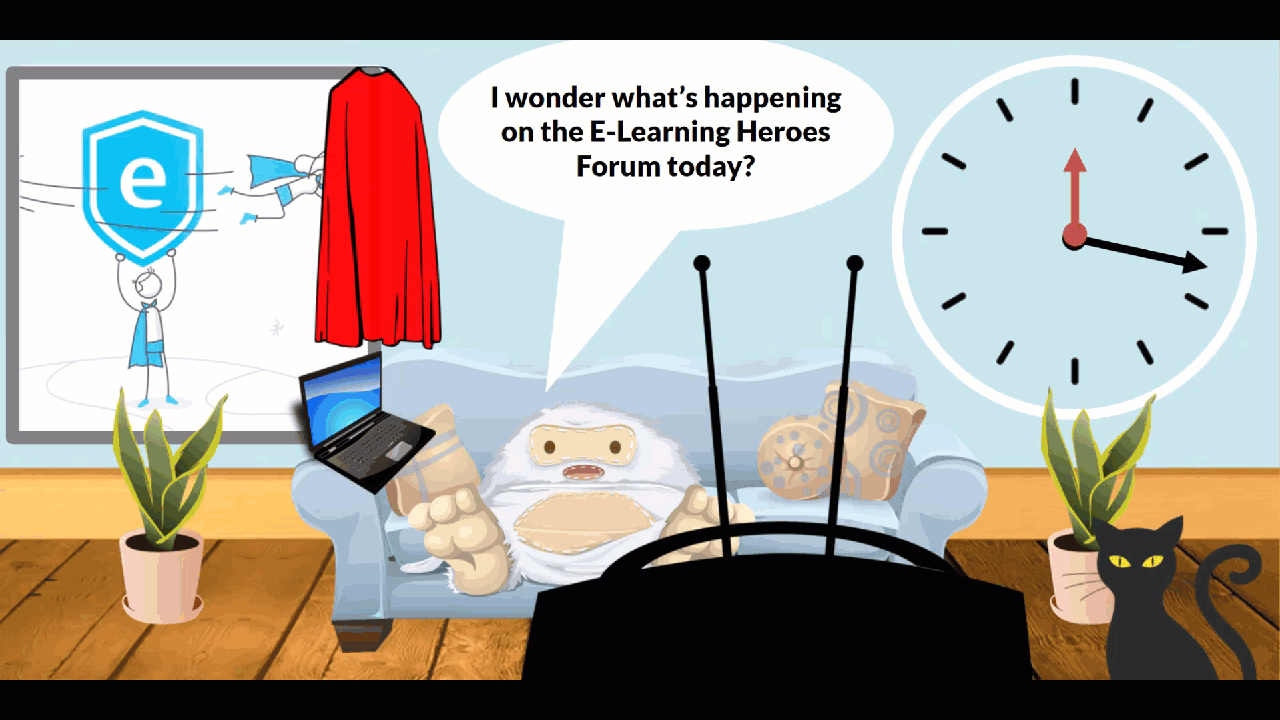
Behind the Scenes
I built the clock using shapes (lines with arrows), a spin animation for the second hand, and state changes for the hour hand. To loop the animation, I created a trigger to jump back to the beginning of the timeline when it ended. There are no layers used. To create the illusion of the hour hand changing, I created a counter variable and adjusted the states of the hour hand based on the value of the counter variable. I created the cat’s eye blink using a simple state change placed at selected points on the timeline. Click here to see the demo.
 Creating a Date/Time Stamp in Storyline 360
Creating a Date/Time Stamp in Storyline 360
Leave a Reply