Have you ever inserted a video into a slide in Storyline 360’s timeline and wanted to allow the learner to pause and restart the video? When the learner clicked the video to pause, did you notice the timeline kept going? Today’s post is about keeping these two elements in sync.
The Challenge
Let’s say you inserted a video into a Storyline 360 slide and removed the player controls as shown below:
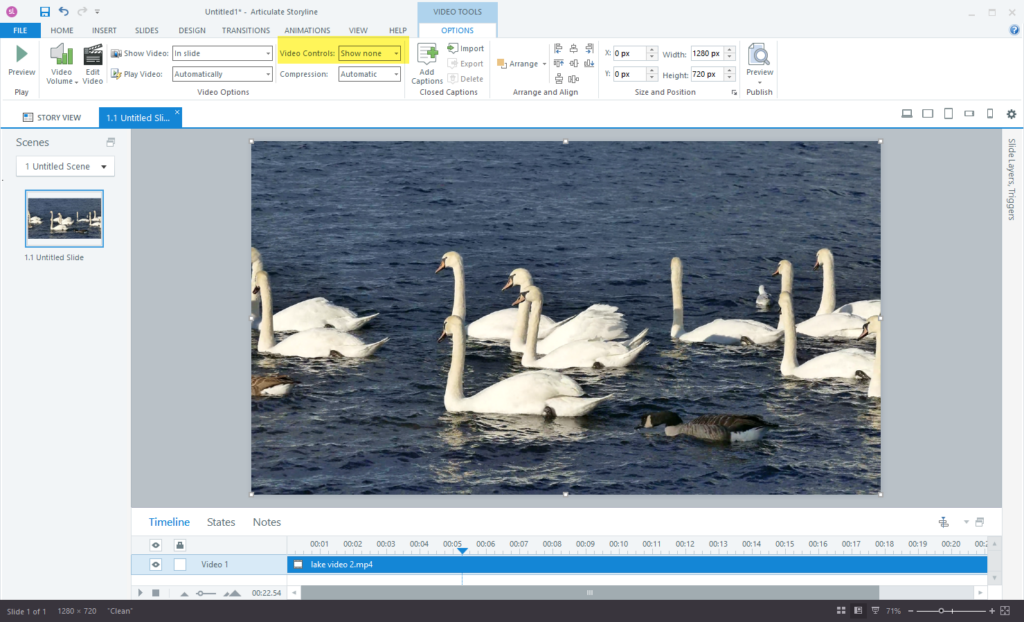
When this video plays, the learner will be able to click on the video and pause and resume. Here’s the catch, although the video will pause, the timeline will continue to play, and other images/text that appear on it will be visible. So, how do you keep the timeline from continuing when the video is paused?
The Solution
The solution is to create a T/F variable and then configure the following triggers:
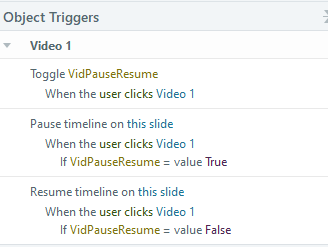
In the following video, I’ll walk you through creating these triggers in Storyline 360.

 Staying in the Know: My Go-To Resources for Articulate
Staying in the Know: My Go-To Resources for Articulate
Hi Richard! Thanks so much for this great instruction for syncing up the player control and the timeline. I have Storyline videos for system sims where I position callouts along the video and found I could stop the video but the callouts kept rolling on.
Your way of explaining and your video were terrific.
You are welcome, Jeff. Glad you found it useful.
Hi Richard! I’ve come upon another synching issue, slightly different than the one above.
I brought a Vyond .mp4 onto a blank slide in Storyline.
On the slide, I added a video control in the Video Tools > Options to give player controls.
At the end of the video, I added a text caption – the caption shows at the very end of the timeline.
I’m finding that when I let the video play from start to finish without using clicking on the play bar to jump ahead, the caption displays as expected.
However, if I click on the play bar to quickly move through the video, the caption does not display when I get to that spot.
The slide has only the .mp4 and a caption. It does not have a SL timeline as far as I can see.
Maybe this is the problem? Is there anything I can do to synch clicking along on the play bar so that the caption shows up as expected? Thanks again :).
Jeff,
I’m not in front of my system that has Storyline on it, but if I recall, the video controls timeline is separate from the player seekbar, so the video controls pause button will not pause the player seekbar. If you added a caption in Storyline, then it will be on the timeline in the app. If you added the caption inside of the video (outside of Storyline), then you should be able to scrub. Without seeing the actual file, it’s hard for me to know how you have this setup.
Richard