I often browse the forums looking for peers of mine that could use some help with Storyline, and came across this one:
“I want to create a question that has multiple answers. There are four options, of which two are correct. When the learner selects no answer, one answer, or more than two answers, I want the submit button to be disabled. When they select two options, I want the button to be in a normal state. I also don’t want to use any variables.
As with Storyline, there are always multiple ways to approach this challenge. I’m not a big fan of disabling a submit button without providing the learner with some feedback message prompt in the process. Variables are free, so why not use them if it makes sense to do so?!
Here’s my solution to this e-Learning challenge. I built it using the following elements:
- A single Storyline number variable that increments up by 1 based on the number of choices selected after the learner clicks the submit button
- A base layer (for the question and choices)
- Three layers to provide prompt messages based on what the learner does while answering the question
Here’s the logic behind the three layers:
Layer 1: If the learner clicks the submit button without selecting any of the options or selects more or less than two options, they will see a prompt showing how many choices they selected.
Layer 2: If the learner selects the correct number of choices (e.g., 2), and their choices are incorrect, they see a layer offering them a chance to try the question again.
Layer 3: If the learner selects the correct number of choices (e.g., 2) and those choices are correct, they see they selected the correct number of options, and their selections were correct.
Click the image below to see the sample demo!
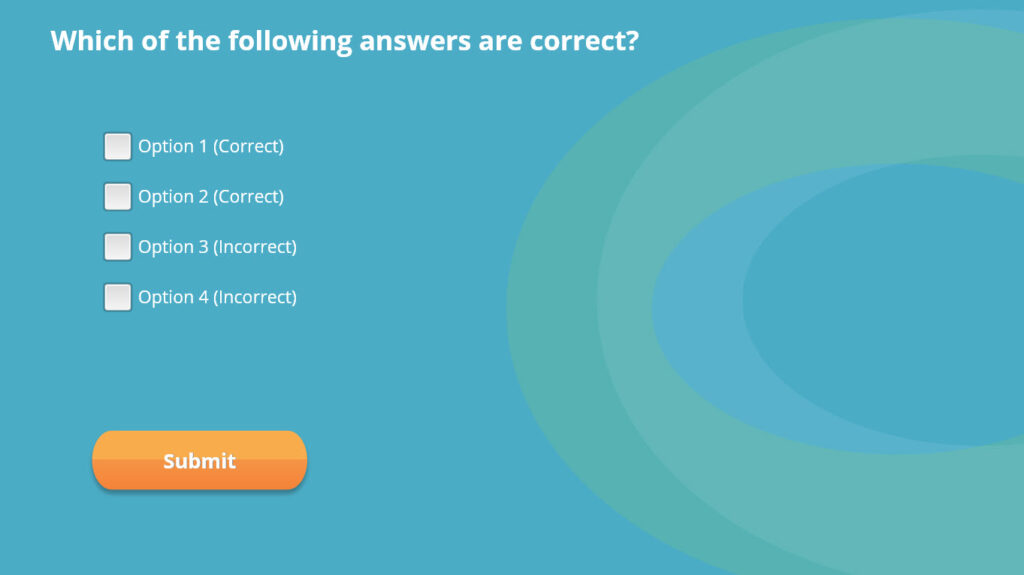

Leave a Reply