Often, I have clients that want to include glossaries in their eLearning modules/courses to help learners understand the meanings of specific terms. Storyline 360 provides several ways to accomplish this that I’ve found work for my clients.
- Incorporating a text-based glossary with a scrolling panel and linking to it as a lightbox slide
- Creating a definition for a word by adding it to its own layer
- Using a webobject and linking to it as a lightbox slide
- Creating a hyperlink to a term on a webpage using anchor tags
- Using Storyline’s built-in glossary (the preferred approach)
By using a lightbox slide, the learners can access additional content without navigating away from the current slide. As you will see, this is very useful for glossary terms that appear throughout your course. To get a full explanation of lightboxes, check out Articulate’s article, All About Lightboxes in Storyline 360.
In the meantime, here is a sample I put together to demonstrate these five approaches. Click the image below to launch the demo.
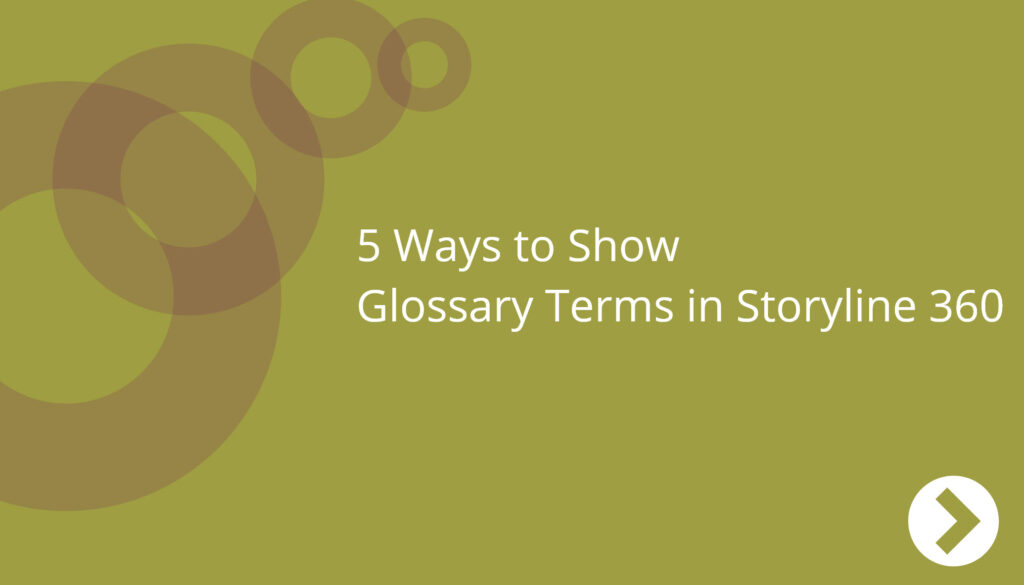

Leave a Reply